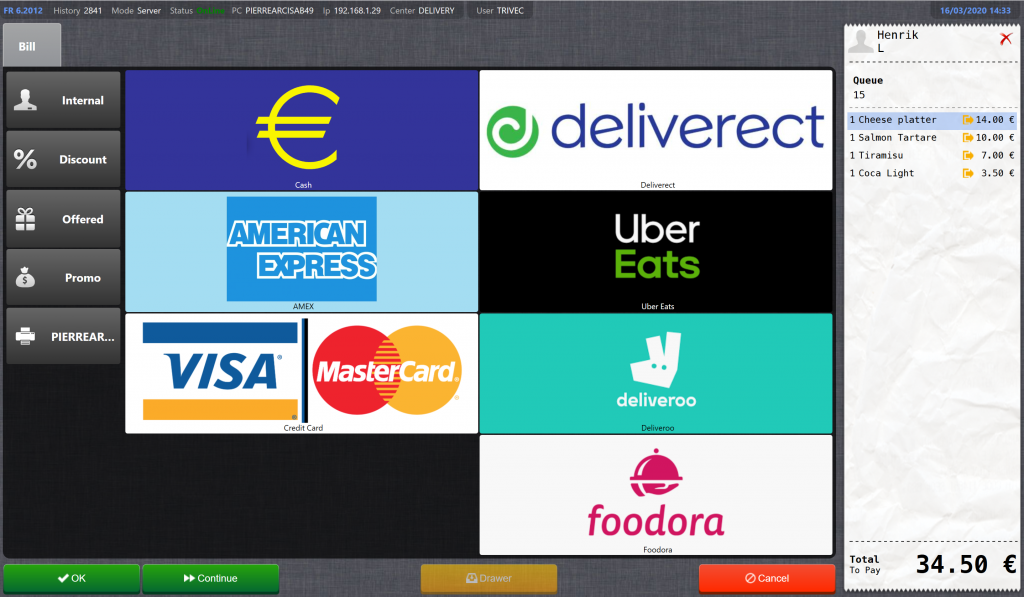Delivery Module
Step 1 – Submit an order
- Use ordering screen to select products
- Validate with the Delivery button in the bottom left corner
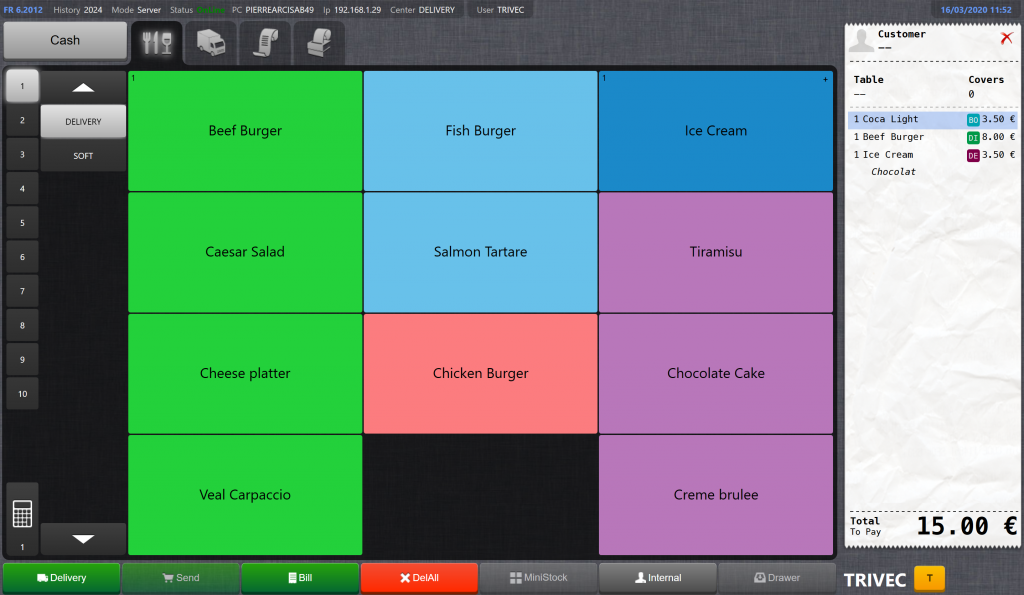
Step 2 – Add customer information, delivery date and time
- After selecting the “Delivery” button you need to fill out customer information, delivery date and time.
- Fill out the information
- The order is registered in Trivec once you press OK
- The customer information will be saved in the system
- Existing customer information can be retrieved again
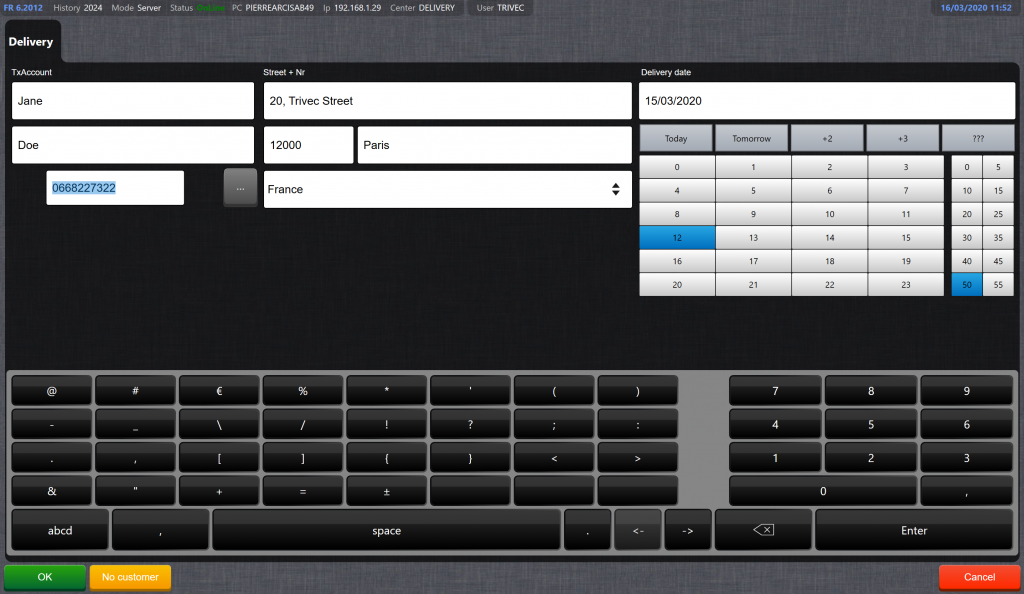
Step 3 – The order is registered and sent to printers/KDS
- Once the order is submitted, an order appears in the delivery module.
- Order details are sent to kitchen printers or appears on your KDS screen.
- Necessary information as delivery day, time, customer information, order status, etc. is included on the order receipt (printed or digital) to support the staff as they prepare the orders.
- At this stage, it is still possible to edit an order (remove, change or add more products). The order can be updated in the POS system or on the KDS (for example printed, marked active, preparing, prepared, delivered).
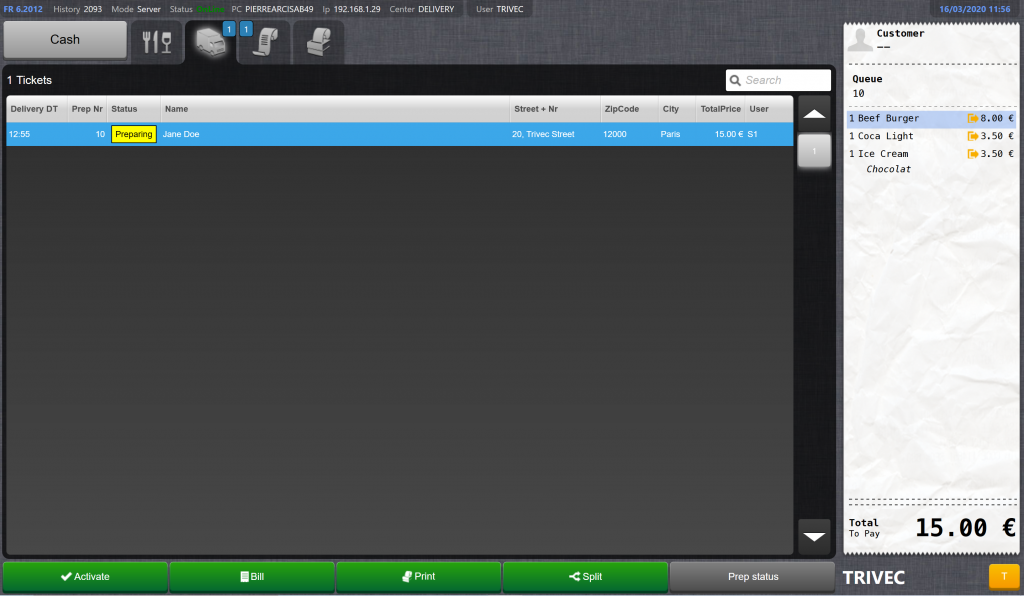
Step 4 – Kitchen printers or displays
- Important, necessary information is included on the kitchen receipt or on the KDS. Which information to show can be configured under settings.
- The order is updated in real time on the kitchen display
- The KDS shows a clear summary of all existing orders
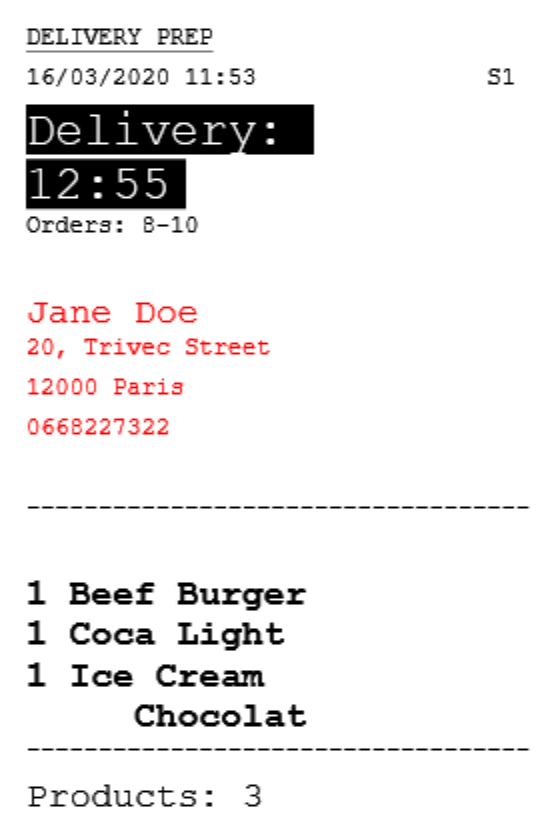
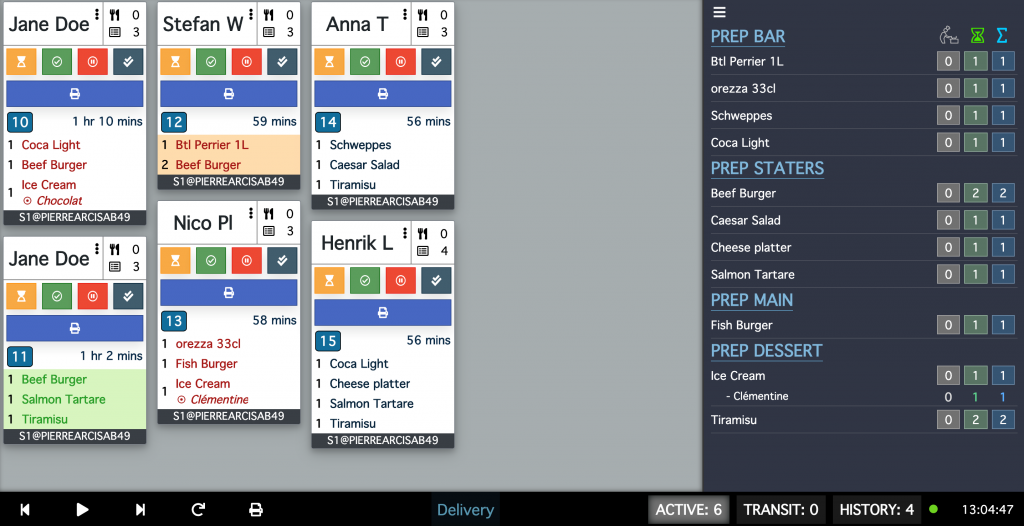
Step 5 – Status and delivery list
- Clear list of all ongoing orders
- All delivery tickets are updated in delivery screen, real time with KDS devices
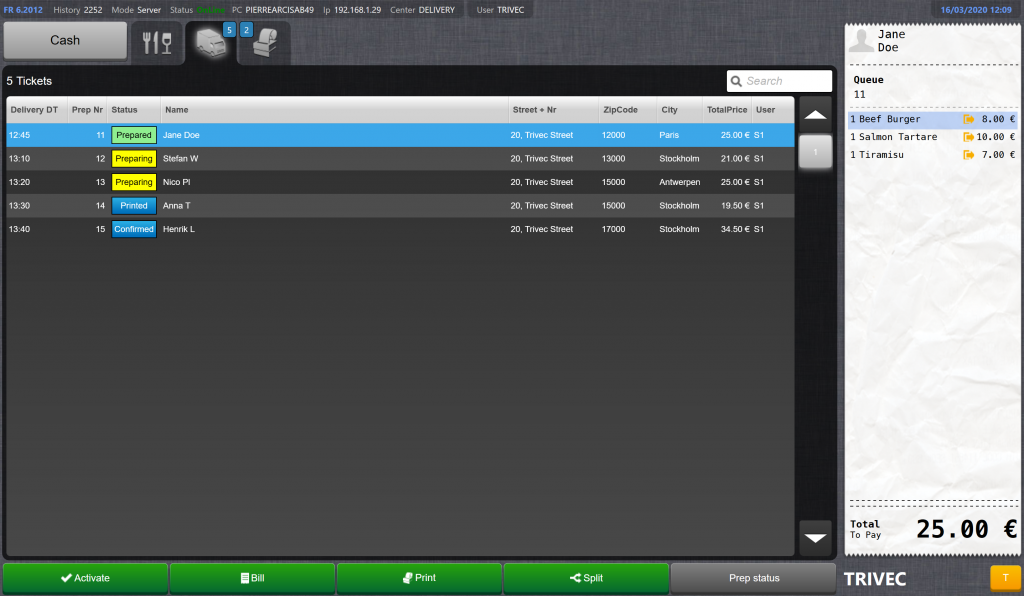
Step 6 – Closing tickets
- Once payment is retrieved, select the ticket in the list and push bill button
- Fill in payment method(s)
- Validate with OK